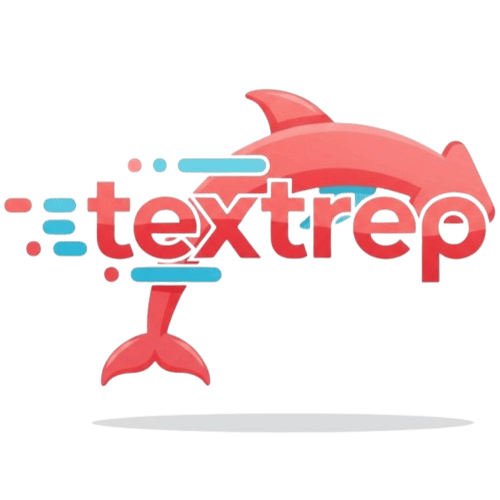Help Center
Find the answers and help you need, quickly master how to use TextRep AI
Getting Started
src_pages_help_astro_how_to_register
src_pages_help_astro_register_steps
src_pages_help_astro_how_to_start_first_replacement
src_pages_help_astro_first_replacement_steps
src_pages_help_astro_supported_formats
src_pages_help_astro_supported_formats_desc
Credits and Payment
src_pages_help_astro_credits_calculation
src_pages_help_astro_credits_calculation_desc
src_pages_help_astro_credits_expiry
src_pages_help_astro_credits_expiry_desc
src_pages_help_astro_payment_methods
src_pages_help_astro_payment_methods_desc
src_pages_help_astro_refund_policy
src_pages_help_astro_refund_policy_desc
Technical Support
src_pages_help_astro_process_failed
src_pages_help_astro_process_failed_desc
src_pages_help_astro_slow_processing
src_pages_help_astro_slow_processing_desc
src_pages_help_astro_improve_accuracy
src_pages_help_astro_improve_accuracy_desc
Text Replacement Feature
What is text replacement?
The text replacement feature can intelligently recognize text in images and replace specified text with new content while maintaining the original font style, color, and layout.
How to set replacement rules?
Enter the text to be replaced in the "Original Text" box, and enter the new content in the "Replacement Text" box. The system will automatically identify and replace all matching text.
Which languages are supported?
Supports text recognition and replacement in multiple languages including Chinese, English, Japanese, Korean, etc. AI will automatically detect the language type.
Batch Processing
What is batch processing?
Batch processing allows you to upload multiple images at once (up to 100 images), set different text replacement rules for each image, and the system will automatically process all images.
How to use batch processing?
1. Visit the "Batch Processing" page<br>2. Select multiple image files<br>3. Set replacement rules for each image<br>4. Click "Start Batch Processing"<br>5. Wait for all images to be processed
What are the limitations of batch processing?
• Process up to 100 images simultaneously<br>• Maximum file size of 20MB per file<br>• Requires sufficient credit balance<br>• Processing takes longer, please be patient
Didn't find the answer you're looking for?
Our support team is here to help you